Reference
If you need help or want to get updates on new features, please join the support server.
The command prefix is >.
If a parameter contains spaces, add quotes: "he llo". Parameters marked ... need no quotes.
Click on a command to see usage
Quick navigation
![]() Bot – Help and bot-related commands.
Bot – Help and bot-related commands.
![]() Schedule – Helps with tracking upcoming events – please check out the guide.
Schedule – Helps with tracking upcoming events – please check out the guide.
![]() Last.fm – Show others what you're listening to.
Last.fm – Show others what you're listening to.
![]() Spotify – Show others what you're listening to on Spotify.
Spotify – Show others what you're listening to on Spotify.
![]() Cafe – Daum Cafe feeds, including private boards.
Cafe – Daum Cafe feeds, including private boards.
![]() YouTube – Tracks your artist's comeback stats on YouTube.
YouTube – Tracks your artist's comeback stats on YouTube.
![]() Instagram (beta) – Helps with Instagram post previews.
Instagram (beta) – Helps with Instagram post previews.
![]() Notifications – Notifies you when someone mentions a specific word.
Notifications – Notifies you when someone mentions a specific word.
![]() Starboard – Reposts the best messages as voted by users into specified channels.
Starboard – Reposts the best messages as voted by users into specified channels.
![]() Poll – Public polls and surveys.
Poll – Public polls and surveys.
![]() Reactions – Automatic reactions to messages and custom commands.
Reactions – Automatic reactions to messages and custom commands.
![]() Raid protection – Protects your server against raiding.
Raid protection – Protects your server against raiding.
![]() Greet & bye – Greet & bye messages.
Greet & bye – Greet & bye messages.
![]() Autoroles – Give roles to all members automatically.
Autoroles – Give roles to all members automatically.
![]() Roles – Role self-assignment.
Roles – Role self-assignment.
![]() Mod – Helps with server administration.
Mod – Helps with server administration.
![]() Log – Provides logging of server events.
Log – Provides logging of server events.
![]() Info – Shows various info about users and servers.
Info – Shows various info about users and servers.
 Schedule
Schedule
Helps with tracking upcoming events – please check out the guide.
schedule – Shows upcoming events.
● Tag ‒ optional; use to display events with this tag; type all to view all events
schedule set style – Switches between display styles.
● EventFormat ‒ style of event formatting
Changes how your schedule messages and the schedule command output look.
Event formatting styles:
● Default - embed with each event on a new line:
[10/06 | 13:00] Event
● KoreanDate - default with korean date formatting:
[181006 | 13:00] Event
● MonthName - default with an abbreviated month name:
[Oct 06 | 13:00] Event
If you have an idea for a style that isn't listed here, please make a suggestion on the support server or use the feedback command!
Examples:
>schedule set style KoreanDateschedule set manager – Sets an optional role that allows users to edit the schedule.
Users with this role will be able to edit the schedule, in addition to users with the Manage Messages privilege.
Use without parameters to disable.
schedule set notifications – Sets a channel for event notifications.
● Tag ‒ optional; use if you want to setup notifications for tagged events; use all to notify for all events, regardless of tags
● Channel ‒ a channel the notifications will be posted to
● RoleNameOrID ‒ optional; use to ping a specific role with the notifications
Only one notification setting can be active per tag.
schedule reset notifications – Resets event notifications.
● Tag ‒ optional; reset notifications for events with this tag; omit to reset notifications for untagged events
Also as schedule reset notification
schedule set timezone – Changes the schedule's timezone.
● Offset ‒ the timezone's offset from UTC (eg. UTC-5 or UTC+12:30)
● Name ‒ optional; you can specify a custom name for the timezone (e.g. to show KST instead of UTC+9)
The default timezone is KST (UTC+9). The times of existing events will stay correct (recalculated to the new timezone).
Examples:
>schedule set timezone UTC-5
>schedule set timezone UTC+12:30Also as schedule set time zone
schedule set length – Sets the number of events displayed by the schedule command.
● MaxEvents ‒ maximum number of events to display when using the schedule command; default is 15
Examples:
>schedule set length 10event add – Adds an event to schedule.
● Tag ‒ optional; use if you want to have calendars which display only events with specific tags
● Date ‒ date in MM/dd or yyyy/MM/dd format (e.g. 07/23 or 2018/07/23), uses current year by default
● Time ‒ optional; time in HH:mm format (eg. 08:45); skip if the time is unknown
● Link ‒ optional; web link to make the event clickable
● Description ‒ event description
The default timezone is KST (can be changed with schedule set timezone).
Examples:
>event add 07/23 08:45 Concert
>event add 07/23 Fansign
>event add 2019/01/23 Festival
>event add 03/22 https://channels.vlive.tv/fcd4b V Live broadcast
>event add birthday 02/21 00:00 Solar's birthdayAlso as events add
event add notify – Adds a notified event to schedule.
● Tag ‒ optional; use if you want to have calendars which display only events with specific tags
● Date ‒ date in MM/dd or yyyy/MM/dd format (e.g. 07/23 or 2018/07/23), uses current year by default
● Time ‒ optional; time in HH:mm format (eg. 08:45); skip if the time is unknown
● Link ‒ optional; web link to make the event clickable
● Description ‒ event description
Events added with this command are the same as with event add, but will get announced when they begin in the channel set by schedule set notifications.
The default timezone is KST (can be changed with schedule set timezone).
Examples:
>event add notify 07/23 08:45 Concert
>event add notify 07/23 Fansign
>event add notify 2019/01/23 Festival
>event add notify 03/22 https://channels.vlive.tv/fcd4b V Live broadcast
>event add notify birthday 02/21 00:00 Solar's birthdayAlso as event notify, events add notify or events notify
event remove – Removes an event from schedule, by ID or search.
● IdOrSearchString ‒ the event's ID or a part of description (you will be asked to choose one if multiple events match the description)
Examples:
>event remove 13
>event remove Osaka concertAlso as events remove
event edit – Edits an event in schedule.
● EventId ‒ ID of the event to edit; it shows when an event is added or with event search
● Notification ‒ optional; enter notify to make this a notified event or silence to make it a regular event
● Date ‒ optional; new date in MM/dd or yyyy/MM/dd format (e.g. 07/23 or 2018/07/23), uses current year by default
● Time ‒ optional; new time in HH:mm format (eg. 08:45); use ??:?? to specify an unknown time
● Link ‒ optional; web link to make the event clickable; put nolink to remove a link
● Description ‒ optional; new event description
All parameters are optional – you can specify just the parts you wish to be edited (date, time, and/or description). The parts you leave out will stay the same.
Examples:
>event edit 5 08:45
>event edit 13 07/23 18:00 Fansign
>event edit 25 22:00 FestivalAlso as events edit
event batch – Perform multiple event add/remove/edit operations at once.
● Batch ‒ a batch of add/remove/edit commands to be executed in order; please see the example
To see the syntax for the individual commands, please see their respective help sections (event add, event remove and event edit).
Examples:
>event batch
add 07/23 08:45 Concert
remove 4th anniversary celebration
edit 4 8:15
add birthday 02/21 00:00 Solar's birthdayAlso as events batch
event search – Searches for events and shows their IDs.
● SearchString ‒ a part of event's description; finds all events containing this string
Examples:
>event search OsakaAlso as events search
event list – Lists all events in a specified month.
● Month ‒ list events from this month (use english month name or number)
● Year ‒ optional; the month's year, uses current year by default
Examples:
>event list February
>event list Feb
>event list Mar 2019Also as events list
Calendars are automatically updated messages which display parts of the schedule.
calendar create – Creates a permanent message to display events.
● Tag ‒ optional; display only events marked with this tag; if omitted, displays only untagged events; specify all to display all events, regardless of tags
● Channel ‒ target channel
● FromDate ‒ display events from this date onward (inclusive); date in MM/dd or yyyy/MM/dd format (e.g. 07/23 or 2018/07/23), uses current year by default
● ToDate ‒ optional; display only events up to this this date (inclusive)
Examples:
>calendar create #schedule 08/01 08/14
>calendar create #schedule 2018/01/01
>calendar create birthday #schedule 2018/01/01 2018/12/31calendar create month – Creates a permanent message to display events in a specific month.
● Tag ‒ optional; display only events marked with this tag; if omitted, displays only untagged events; specify all to display all events, regardless of tags
● Channel ‒ target channel
● Month ‒ display only events taking place in this month (eg. January)
● Year ‒ optional; the month's year, uses current year by default
Examples:
>calendar create month #schedule February
>calendar create month #schedule Jan 2019
>calendar create month birthday #schedule Marchcalendar create upcoming – Creates a permanent message to display only upcoming events.
● Tag ‒ optional; display only events marked with this tag; if omitted, displays only untagged events; specify all to display all events, regardless of tags
● Channel ‒ target channel
● Days ‒ optional; display events up to this many days in the future; if ommited, displays as many as possible
This calendar gets automatically updated every day at 0:00 (in your schedule's timezone) to show only events happening from that day onwards.
Examples:
>calendar create upcoming #schedule
>calendar create upcoming #schedule 14
>calendar create upcoming birthday #schedulecalendar create upcoming week – Creates a permanent message to display events in the next 7 days.
● Tag ‒ optional; display only events marked with this tag; if omitted, displays only untagged events; specify all to display all events, regardless of tags
● Channel ‒ target channel
This calendar gets automatically updated every day at 0:00 (in your schedule's timezone).
Examples:
>calendar create upcoming week #schedule
>calendar create upcoming week birthday #schedulecalendar set begin – Moves the begin date of a calendar.
● MessageId ‒ message ID of the calendar; use calendar list to see all active calendars and their IDs
● Date ‒ display events from this date onward (inclusive); date in MM/dd or yyyy/MM/dd format (e.g. 07/23 or 2018/07/23), uses current year by default
Examples:
>calendar set begin 462366629247057930 12/01calendar set end – Moves the end date of a calendar.
● MessageId ‒ message ID of the calendar; use calendar list to see all active calendars and their IDs
● Date ‒ display only events up to this this date (inclusive); date in MM/dd or yyyy/MM/dd format (e.g. 07/23 or 2018/07/23), uses current year by default
Examples:
>calendar set end 462366629247057930 03/31calendar set month – Sets an existing calendar to display a different month.
● MessageId ‒ message ID of the calendar; use calendar list to see all active calendars and their IDs
● Month ‒ display only events taking place in this month (eg. January)
● Year ‒ optional; the month's year, uses current year by default
Examples:
>calendar set month 462366629247057930 February
>calendar set month 462366629247057930 Jan 2019calendar set title – Sets a custom title for a calendar.
● MessageId ‒ message ID of the calendar; use calendar list to see all active calendars and their IDs
● Title ‒ new header
Examples:
>calendar set title 462366629247057930 A special calendarcalendar set footer – Sets a custom footer for a calendar.
● MessageId ‒ message ID of the calendar; use calendar list to see all active calendars and their IDs
● Footer ‒ new footer
Not recommended for calendars created with calendar create upcoming, as they have footers with useful dynamic information.
Examples:
>calendar set footer 462366629247057930 A new footercalendar set tag – Makes a calendar display only events with a specific tag.
● MessageId ‒ message ID of the calendar; use calendar list to see all active calendars and their IDs
● Tag ‒ optional; display only events marked with this tag; if omitted, displays only untagged events; specify all to display all events, regardless of tags
Examples:
>calendar set tag 462366629247057930 birthday
>calendar set tag 462366629247057930
>calendar set tag 462366629247057930 allcalendar list – Lists all active calendars on this server.
Also as calendars list
calendar split – Splits a calendar in two by a given date.
● MessageId ‒ message ID of the calendar; use calendar list to see all active calendars and their IDs
● Date ‒ a date in MM/dd or yyyy/MM/dd format (e.g. 07/23 or 2018/07/23), uses current year by default
The calendar will be split in two. All events before the provided date will stay in the old calendar. All events from the provided date onwards (inclusive) will be displayed in a new calendar which will be created.
Examples:
>calendar split 462366629247057930 12/15calendar swap – Swaps two calendars.
● FirstMessageId ‒ message ID of the first calendar; use calendar list to see all active calendars and their IDs
● SecondMessageId ‒ message ID of the second calendar
All properties and events of these two calendars will be swapped. Useful for reordering calendars in a #schedule channel.
Examples:
>calendar swap 462366629247057930 524282594225815562Also as calendars swap
calendar delete – Deletes a calendar.
● MessageId ‒ message ID of the calendar; use calendar list to display all active calendars and their message IDs
Deleting a calendar doesn't delete any events.
 Last.fm
Last.fm
Show others what you're listening to.
lf np – Shows what song you or someone else is currently playing on Last.fm.
● User ‒ optional; the user (mention, ID or Last.fm username); uses your Last.fm if omitted
Also shows the song's position among user's top 100 listened tracks.
Also as lf or np
lf np spotify – Searches and posts a Spotify link to what you're currently listening.
● User ‒ optional; the user (mention, ID or Last.fm username); uses your Last.fm if omitted
Also as np spotify
lf compare – Checks how compatible your music taste is with someone else.
● Period ‒ optional; how far back to check; available values are day, week, month, 3months, 6months, year (default) and all
● User ‒ the other user (mention, ID or Last.fm username)
If you choose a short time period, there might not be enough data to get meaningful results.
Also as lf cmp or lf compatibility
lf recent – Shows user's recently played songs.
● User ‒ optional; the user (mention, ID or Last.fm username); shows your own stats if omitted
Also as lf rc
lf top artists – Shows user's top artists.
● Period ‒ optional; how far back to check; available values are day, week, month, 3months, 6months, year, and all (default)
● User ‒ optional; the user (mention, ID or Last.fm username); shows your own stats if omitted
Also as lf ta, lf top artist or lf artists
lf top albums – Shows user's top albums.
● Period ‒ optional; how far back to check; available values are day, week, month, 3months, 6months, year, and all (default)
● User ‒ optional; the user (mention, ID or Last.fm username); shows your own stats if omitted
Also as lf tal, lf top album or albums
lf top tracks – Shows user's top tracks.
● Period ‒ optional; how far back to check; available values are day, week, month, 3months, 6months, year, and all (default)
● User ‒ optional; the user (mention, ID or Last.fm username); shows your own stats if omitted
Also as lf tt, lf top track, lf tracks or lf ts
lf artist – Shows your favorite tracks and albums from a specific artist.
● Period ‒ optional; how far back to check; available values are week, month, 3months, 6months, year, and all (default)
● User ‒ optional; user (mention or ID); shows your own stats if omitted
● Artist ‒ the artist's name on Last.fm (make sure you have the correct spelling)
Also as lf ar
lf set – Saves your username on Last.fm.
● Username ‒ your Last.fm username
Can be used in a direct message. Your username will be saved across servers.
lf set anonymous – Saves your username on Last.fm, without revealing it to others.
● Username ‒ your Last.fm username
Can be used in a direct message. Your username will be saved across servers.
Commands won't include your username or link to your profile.
lf reset – Deletes your saved Last.fm username.
Can be used in a direct message.
 Spotify
Spotify
Show others what you're listening to on Spotify.
sf track – Shows track info and analysis.
● Track ‒ name or Spotify URI/Link of the track
Examples:
>sf track Laboum Between Us
>sf track spotify:track:5crqbWLP7Jb0s86hnm0XDA
>sf track https://open.spotify.com/track/5crqbWLP7Jb0s86hnm0XDAsf stats – Shows user's listening stats and habits.
● Period ‒ optional; how far back to check; available values are month, 6months, all (default)
● User ‒ optional; the user (mention or ID); shows your own stats if omitted
sf np – Shows a user's currently playing song.
● User ‒ optional; the user (mention or ID); shows your own stats if omitted
Use sf np detail to see an analysis of this track.
Also as sf
sf np detail – Shows a user's currently playing song with an analysis.
● User ‒ optional; the user (mention or ID); shows your own stats if omitted
Also as sf detail
sf recent – Shows user's recently played songs.
● User ‒ optional; the user (mention or ID); shows your own stats if omitted
Also as sf rc
sf top artists – Shows user's top artists.
● Period ‒ optional; how far back to check; available values are month, 6months, all (default)
● User ‒ optional; the user (mention or ID); shows your own stats if omitted
Also as sf ta or sf artists
sf top tracks – Shows user's top tracks.
● Period ‒ optional; how far back to check; available values are month, 6months, all (default)
● User ‒ optional; the user (mention or ID); shows your own stats if omitted
Also as sf tt, sf tracks or sf ts
sf reset – Disconnect your Spotify account.
Also as sf disconnect
 Cafe
Cafe
Daum Cafe feeds, including private boards.
cafe add – Adds a Daum Cafe board feed.
● BoardSectionLink ‒ link to a Daum Cafe board section (either a comment board or a forum board), ex. http://cafe.daum.net/mamamoo/2b6v
● Channel ‒ channel that will receive the updates
● CredentialId ‒ optional; credentials to an account that can view this board (see help for the Credentials module on how to add a credential)
You will not get post previews for level restricted boards unless you add a credential. But if the topic listing is public, the bot will still post links to new topics.
Currently only Daum accounts are supported
Examples:
>cafe add http://cafe.daum.net/mamamoo/2b6v #my-channel
>cafe add http://cafe.daum.net/mamamoo/2b6v #my-channel 5a688c9f-72b0-47fa-bbc0-96f82d400a14cafe remove – Removes a Daum Cafe board feed.
Run cafe list to see IDs for all active feeds.
cafe list – Lists all active Daum Cafe board feeds.
credential add – Saves a credential. Direct message only.
● Description ‒ type anything for you to recognize these credentials later
Your credentials are stored in an encrypted database and retrieved by the bot only when necessary.
Examples:
>credential add johndoe1 mysecretpassword "Google Mail"Also as credentials add
credential remove – Removes a saved credential.
Use credential list to view your saved credentials.
Examples:
>credential remove 5a688c9f-72b0-47fa-bbc0-96f82d400a14Also as credentials remove
credential clear – Removes all your saved credentials.
Also as credentials clear
credential list – Lists all your saved credentials.
Also as credentials list
 YouTube
YouTube
Tracks your artist's comeback stats on YouTube.
views – Checks how comebacks are doing on YouTube.
● SongOrCategoryName ‒ optional; select songs from a specific category or search for a song from any category
Use without parameters to view songs from the default category.
views add – Adds a song.
● CategoryName ‒ optional; if you add a song to a category, its views will be displayed with views CategoryName
● SongName ‒ name of the song
● YouTubeLinks ‒ one or more song links
If you add more than one link, their stats will be added together.
Examples:
>views add "Starry Night" https://www.youtube.com/watch?v=0FB2EoKTK_Q https://www.youtube.com/watch?v=LjUXm0Zy_dk
>views add titles "Starry Night" https://www.youtube.com/watch?v=0FB2EoKTK_Q https://www.youtube.com/watch?v=LjUXm0Zy_dk
views remove – Removes a song.
● CategoryName ‒ optional; specify to remove comeback in a category, omit to delete from the default category
views rename – Renames a category or song.
Use default to rename from/to default category.
views list – Lists all songs.
.png) Instagram (beta)
Instagram (beta)
Helps with Instagram post previews.
ig – Shows a preview of one or more Instagram posts.
● Style ‒ optional; use embed or text (displays text with all images)
● Url ‒ one or more links (max 8)
You can set the default style with ig set style.
Also as instagram
ig toggle auto – Automatically create previews for Instagram links you post.
Use again to disable. Max number of links per post is 8.
Also as instagram toggle auto
ig set style – Sets your preferred style of Instagram previews.
● Style ‒ use embed or text
The style you set will become your default style for the ig command.
The embed style looks like the usual Discord embeds. The text style displays all images and videos.
Also as instagram set style
ig toggle server auto – Automatically create previews for Instagram links posted on your server.
Use again to disable. Max number of links per post is 8.
Also as instagram toggle server auto
ig set server style – Sets the default style of automatic previews on your server (can be overriden by users' personal settings).
● Style ‒ use embed or text
The style can be overriden by users' personal settings.
The embed style looks like the usual Discord embeds. The text style displays all images and videos.
Also as instagram set server style
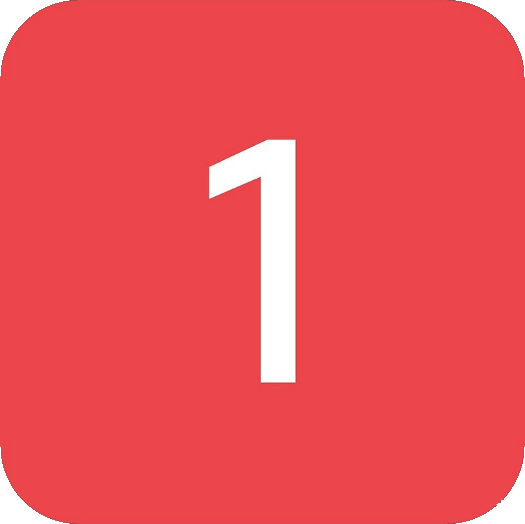 Notifications
Notifications
Notifies you when someone mentions a specific word.
notification add – Adds a word to be notified on when mentioned in this server.
● Word ‒ when this word is mentioned in this server you will receive a notification
Also as notif add, noti add, notification, notif or noti
notification remove – Removes a notified word.
● Word ‒ a word you don't want to be notified on anymore
Also as notif remove or noti remove
notification list – Lists all your notified words on this server.
Sends a direct message.
Also as notif list or noti list
notification ignore active channel – Skip notifications from the channel you're currently active in.
All notifications will be delayed by a small amount. If you start typing in the channel where someone triggered a notification, you won't be notified.
Use this command again to disable.
Also as notif ignore active channel or noti ignore active channel
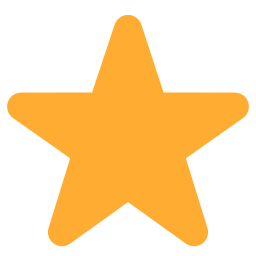 Starboard
Starboard
Reposts the best messages as voted by users into specified channels.
starboard add – Sets up a new starboard.
● Channel ‒ a channel that will receive the starred messages
The bot will repost messages that were reacted to with a chosen emoji (:star: by default) to this channel. A user can't star their own message.
You can modify the minimum number of required reactions. You can have multiple starboards with different emojis or scoped to different channels.
starboard emojis – Sets one or more custom emoji for a starboard.
● StarboardID ‒ ID of the starboard, use starboard list to see all active starboards and their IDs
● Emojis ‒ one or more emojis that will be used to star messages instead of the default :star: emoji; the first emoji will be the main one
starboard threshold – Sets the minimum reactions for a starboard.
● StarboardID ‒ ID of the starboard, use starboard list to see all active starboards and their IDs
● Threshold ‒ sets how many reactions a message must have to get reposted in the starboard channel
starboard channels – Sets which channels belong to this starboard.
● StarboardID ‒ ID of the starboard, use starboard list to see all active starboards and their IDs
● Channels ‒ optional; one or more channels
The bot will look only in these channels for starred messages (for this particular starboard). Omit the Channels parameter to accept all channels.
starboard list – Lists all active starboards.
starboard remove – Disables a starboard.
● StarboardID ‒ ID of the starboard, use starboard list to see all active starboards and their IDs
The bot will not delete the starboard channel, but the reaction data will be lost.
starboard ranking – Shows which users have received the most stars.
starboard top – Shows the top ranked messages.
 Poll
Poll
Public polls and surveys.
poll – Starts a poll.
● anonymous ‒ optional; hide the answers
● Channel ‒ optional; channel where the poll will take place, uses this channel by default
● Question ‒ poll question
● Answer1 ‒ first answer
● Answer2 ‒ second answer
● MoreAnswers ‒ optional; more answers
Examples:
>poll #main-chat "Is hotdog a sandwich?" Yes No
>poll anonymous "Favourite era?" Hello "Piano man" "Pink Funky" MeltingAlso as poll start
poll end – Ends a poll and announces results.
● Channel ‒ optional; channel where the poll is taking place, uses current channel if omitted
Also as poll stop
poll results – Checks results of a running poll.
● Channel ‒ optional; channel where the poll is taking place, uses current channel if omitted
Also as poll result
vote – Votes in a poll.
● Answer ‒ answer number or a bit of the answer text
Examples:
>vote 1
>vote yes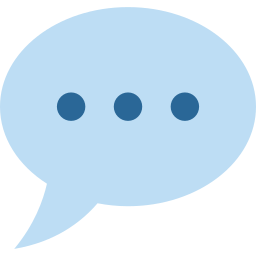 Reactions
Reactions
Automatic reactions to messages and custom commands.
reactions add – Adds a reaction.
Examples:
>reactions add "hi bot" beep boopAlso as reaction add
reactions remove – Removes a reaction.
Use reactions list to see all reactions and their IDs.
Also as reaction remove
reactions clear – Removes all reactions.
Also as reaction clear
reactions list – Lists all reactions.
Also as reaction list
 Raid protection
Raid protection
Protects your server against raiding.
raid protection enable – Protects the server against raids.
● LogChannel ‒ a channel that will recieve notifications about performed actions
Upon enabling this feature, the bot will automatically delete obviously malicious messages and warn or mute offending users. The default rules are set up to only affect obvious raiders.
Also as raid-protection enable
raid protection disable – Disables raid protection.
Does not erase your current rules.
Also as raid-protection disable
raid protection rules – Displays active raid protection rules.
Also as raid-protection rules
raid protection blacklist – Sets blacklisted phrases.
● Blacklist ‒ optional; blacklisted phrases, separated by colons (,)
Use without parameters to disable the blacklist. Messages that contain any of these phrases will be handled according to the PhraseBlacklist rule (default: the offending message will be deleted and upon commiting 3 offenses within 5 minutes the offending user will be muted).
Also as raid-protection blacklist
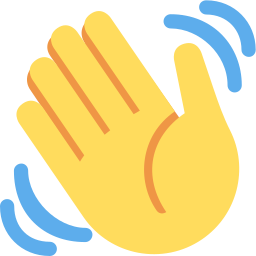 Greet & bye
Greet & bye
Greet & bye messages.
greet text – Sets a text greeting message.
● Channel ‒ a channel that will receive the messages
● Message ‒ the greeting message; you can use {mention}, {name}, {fullname}, {id} and {server} placeholders
Use without parameters to disable the greeting message.
greet embed – Sets an embed greeting message.
● Channel ‒ a channel that will receive the messages
● Color ‒ optional; hex code of a color (e.g. #09A5BC)
● Title ‒ title of the message
● Body ‒ body of the greeting message
You can use {mention}, {name}, {fullname}, {id} and {server} placeholders.
You can also attach an image or gif to display it in the message (don't delete the command after, it also deletes the picture).
Examples:
>greet embed #general #09A5BC "Welcome to {server}, {name}!"
Hello, {mention}.
Don't forget to check out the #rules!greet disable – Disables greeting messages.
greet test – Sends a sample greet message in this channel.
bye – Sets or disables a goodbye message.
● Channel ‒ optional; a channel that will receive the messages
● Message ‒ optional; the bye message; you can use {mention}, {name}, {fullname}, {id} and {server} placeholders
Use without parameters to disable the bye message.
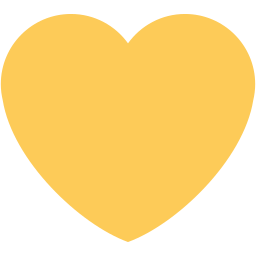 Autoroles
Autoroles
Give roles to all members automatically.
autorole add – Assign a role automatically upon joining.
Also as autoroles add
autorole remove – Remove an automatically assigned role.
Also as autoroles remove
autorole list – Lists all automatically assigned roles.
Also as autoroles list
autorole apply – Assigns the current automatic roles to everyone.
May take a while to complete.
Also as autoroles apply
autorole check – Checks for users who are missing an automatic role.
Also as autoroles check
 Roles
Roles
Role self-assignment.
roles channel – Sets or disables a channel for role self-assignment.
Use without parameters to disable role self-assignment.
Also as role channel
roles clearing – Toggles automatic clearing of role channel.
Disabled by default.
Also as role clearing
roles create – Creates a new self-assignable role.
● Name ‒ what to name the role which will be created
Any user can then assign this role to themselves by typing its name or alias (without any prefix) in the channel set by the roles channel command. The role can be also self-removed by typing - followed by its name or alias (eg. -Solar).
Examples:
>roles create SolarAlso as role create
roles add – Adds an already existing self-assignable role.
● RoleNameOrID ‒ A name or ID of the self-assignable role.
Any user can then assign this role to themselves by typing its name or alias (without any prefix) in the channel set by the roles channel command. The role can be also self-removed by typing - followed by its name or alias (eg. -Solar).
Roles are not case sensitive, but roles with matching casing get assigned before others.
Examples:
>roles add SolarAlso as role add
roles remove – Removes a self-assignable role.
Also as role remove
roles list – Lists all self-assignable roles.
Also as role list
roles alias add – Adds an alias for a self-assignable role.
● RoleNameOrID ‒ A currently self-assignable role
● Alias ‒ An alias that can be used to assign this role instead
Examples:
>roles alias add Solar YebaAlso as role alias add
roles alias remove – Removes an alias.
● RoleNameOrID ‒ A currently self-assignable role
● Alias ‒ The alias to remove
Examples:
>roles alias remove Solar YebaAlso as role alias remove
roles setbias – Sets a primary-secondary bias role pair.
Marks a role as a primary bias role and links it with a secondary role. If a user already has any primary bias role assigned, then the bot will assign this secondary role instead. This means that the first bias role a user sets will be their primary. After that, any other bias role they assign will become secondary. They may change their primary bias by removing the primary bias and assigning a new one.
If you run:
>roles add Solar
>roles add Wheein
>roles setbias Solar .Solar
>roles setbias Wheein .Wheein
Then typing this in the role channel:
Solar
Wheein
Will result in the user having a primary Solar role and a secondary .Wheein role.
Examples:
>roles setbias Solar .SolarAlso as role setbias
roles persistence – Restore self-assignable roles upon rejoining the server.
Toggle. All self-assignable roles the user had upon leaving will be reapplied if they rejoin. The feature had to be turned on when the user left for it to function.
Also as role persistence
roles stats – Server roles statistics.
● all ‒ optional; prints stats for all roles
Also as role stats
 Mod
Mod
Helps with server administration.
say – Sends a specified message.
● TargetChannel ‒ a channel that will receive the message
● Message ‒ optional; the message to be sent (you may also include one attachment)
edit – Edits a message sent by the say command.
● MessageId ‒ a message previously sent by the say command
● Message ‒ the message to send
mute – Mutes a server member.
● User ‒ a server member to be muted (mention or ID)
● Reason ‒ optional; reason
unmute – Unmutes a server member.
● User ‒ a server member to be unmuted (mention or ID)
ban – Bans one or more users.
● Reason ‒ optional; reason for the ban
● DeleteDays ‒ optional; number of days of messages to delete (max 7)
● Users ‒ up to 10 user mentions or IDs
Examples:
>ban raiders 318911554194243585 318903497502228482
>ban troll 7 @Troll
>ban "picture spam" @Spammerroles – Lists all roles on the server with their IDs.
emotes – Exports all emotes on the server in specified format.
● Format ‒ optional; output format – json (default), cytube or text
● Size ‒ optional; emote size (e.g. 16, 32, 64, 128, 256, 512 or 1024)
Also as emoji
 Log
Log
Provides logging of server events.
log names – Sets a channel for name change logging.
log names disable – Disables name change logging.
log messages – Sets a channel for logging of deleted messages.
log messages disable – Disables logging of deleted messages.
log filter messages – Sets or disables a regex filter for deleted messages.
● RegularExpression ‒ optional; Messages that match this regular expression won't be logged.
Use without parameters to disable. For testing of regular expressions you can use https://regexr.com/.
log filter channels – Excludes channels from logging of deleted messages.
● Channels ‒ optional; one or more channels
Use without parameters to disable.
Examples:
>log filter channels #roles #welcome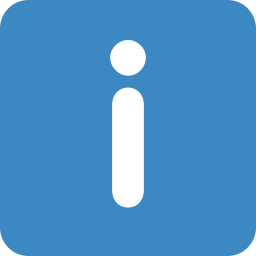 Info
Info
Shows various info about users and servers.
avatar – Shows and links a big version of a user's avatar.
● User ‒ optional; the user; shows your avatar if omitted
Also as av
user – Shows information about a user.
● User ‒ optional; the user; shows your info if omitted
Also as uinfo or userinfo
server – Shows information about the server.
Also as sinfo or serverinfo