Schedule quickstart guide
Check out the reference page for a full list of commands.
- First, add events to your schedule using the
event addcommand. - To see what events are already in your schedule, use the
event listandevent searchcommands. - To remove or edit existing events, use the
event removeandevent editcommands. - There are multiple ways to display events to your server's members. Look below and pick what best suits your server.
Common uses
I want my server's members to be able to display the next few weeks of upcoming events with a command
You're all set! No additional configuration is required. Just add events and let people know about the schedule command.
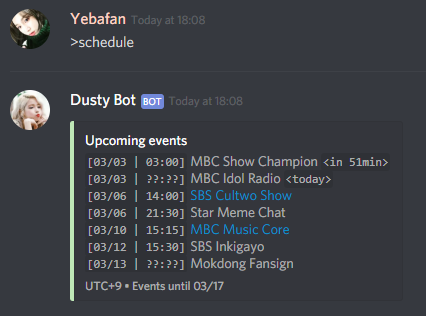
I want to have a schedule channel with a list of all future and past events
Use the calendar create or calendar create month commands to setup one or more calendars. A calendar is a permanent message that automatically displays all events in a chosen time period. All calendars automatically update as you add or edit events.
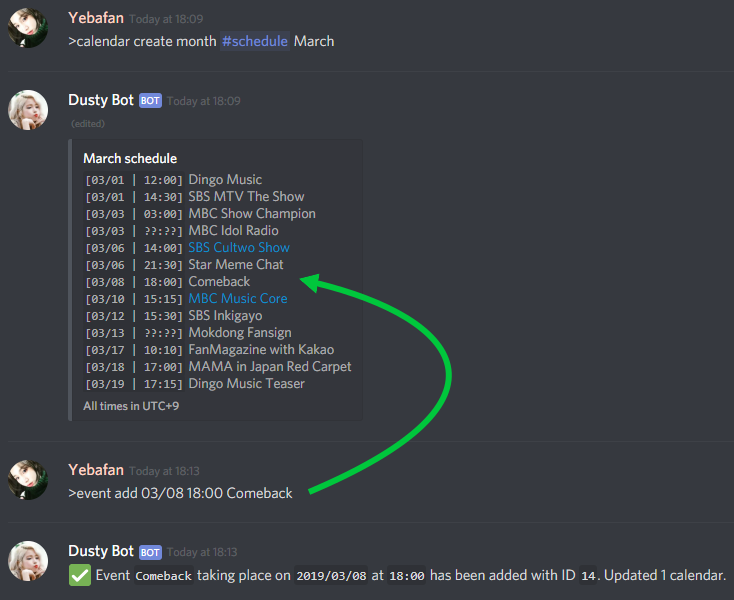
I want to pin a message that automatically displays upcoming events
Use the calendar create upcoming week command to setup a calendar that always displays the next 7 days of events (shown below). If you need to display more than 7 days of events, or prefer the classic calendar format, use the calendar create upcoming command instead.
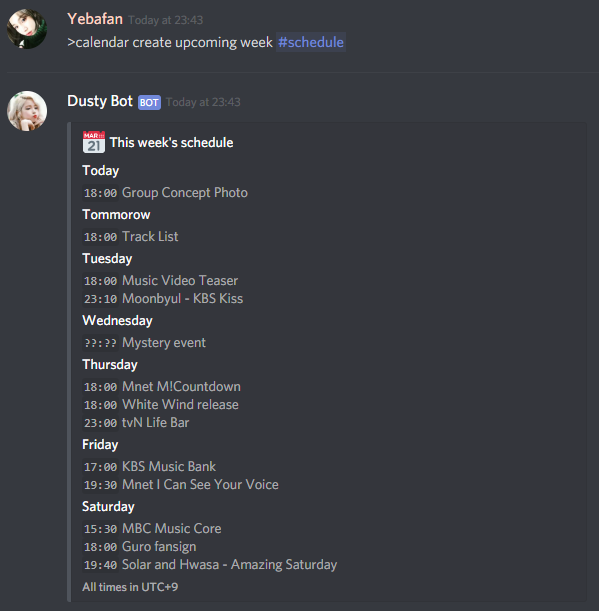
Optional: use the schedule set ... commands to change the schedule's timezone, display style, or to set a schedule editor role.
Advanced
I want to manage multiple different schedules on one server.
This is possible by tagging your events. When creating an event, you have an option to mark it with a custom tag. You can then create calendars that display only events with specific tags. Similarly, the schedule command accepts a tag parameter that makes it display events with a specific tag (use schedule all to display all events regardless of tags).