Reference
If you need help or want to get updates on new features, please join the support server.
If a command parameter contains spaces, add quotes:
"he llo". Parameters marked...need no quotes.Click on a command to see usage.
 Help out with hosting costs
Help out with hosting costs
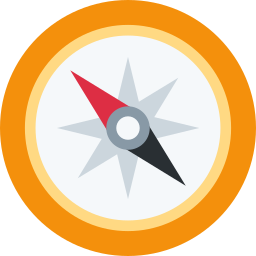 Quick navigation
Quick navigation
![]() Bot – Help and bot-related commands.
Bot – Help and bot-related commands.
![]() Schedule – Helps with tracking upcoming events – please check out the guide.
Schedule – Helps with tracking upcoming events – please check out the guide.
![]() Last.fm – Show others what you're listening to.
Last.fm – Show others what you're listening to.
![]() Spotify – Show others what you're listening to on Spotify.
Spotify – Show others what you're listening to on Spotify.
![]() Daum Cafe – Daum Cafe feeds, including private boards.
Daum Cafe – Daum Cafe feeds, including private boards.
![]() YouTube – Tracks your artist's comeback stats on YouTube.
YouTube – Tracks your artist's comeback stats on YouTube.
![]() Notifications – Notifies you when someone mentions a specific word.
Notifications – Notifies you when someone mentions a specific word.
![]() Translator – Lets you translate between languages.
Translator – Lets you translate between languages.
![]() Starboard – Reposts the best messages as voted by users into specified channels.
Starboard – Reposts the best messages as voted by users into specified channels.
![]() Polls – Public polls and surveys.
Polls – Public polls and surveys.
![]() Reactions – Automatic reactions to messages and custom commands.
Reactions – Automatic reactions to messages and custom commands.
![]() Raid protection – Protect your server against raiders.
Raid protection – Protect your server against raiders.
![]() Greet & bye – Greet & bye messages.
Greet & bye – Greet & bye messages.
![]() Autoroles – Give roles to all members automatically.
Autoroles – Give roles to all members automatically.
![]() Roles – Let users choose their own roles – please check out the guide.
Roles – Let users choose their own roles – please check out the guide.
![]() Mod – Helps with server administration.
Mod – Helps with server administration.
![]() Log – Provides logging of server events.
Log – Provides logging of server events.
![]() Info – Shows various info about users and servers.
Info – Shows various info about users and servers.
 Bot
Bot
Help and bot-related commands.
help – Prints usage info.
● Command ‒ optional; show usage of a specific command
Examples:
>help event addprefix – Change the command prefix on your server.
● Prefix ‒ the new command prefix (default is >)
Also as prefix set
supporters – See the people who help keep this bot up and running.
about – Shows information about the bot.
feedback – Suggest a modification or report an issue.
invite – Shows a link to invite the bot to your server.
 Schedule
Schedule
Helps with tracking upcoming events – please check out the guide.
schedule – Shows upcoming events.
● Tag ‒ optional; use to display events with this tag; type all to view all events
schedule set style – Switches between display styles.
● EventFormat ‒ style of event formatting
Changes how your schedule messages and the schedule command output look.
Event formatting styles:
● Default - embed with each event on a new line:
[10/06 | 13:00] Event
● KoreanDate - default with korean date formatting:
[181006 | 13:00] Event
● MonthName - default with an abbreviated month name:
[Oct 06 | 13:00] Event
If you have an idea for a style that isn't listed here, please make a suggestion on the support server or use the feedback command!
Examples:
>schedule set style KoreanDateschedule set manager – Sets an optional role that allows users to edit the schedule.
Users with this role will be able to edit the schedule, in addition to users with the Manage Messages privilege.
Use without parameters to disable.
schedule set notifications – Sets a channel for event notifications.
● Tag ‒ optional; use if you want to setup notifications for tagged events; use all to notify for all events, regardless of tags
● Channel ‒ a channel the notifications will be posted to
● RoleNameOrID ‒ optional; use to ping a specific role with the notifications
Only one notification setting can be active per tag.
schedule reset notifications – Resets event notifications.
● Tag ‒ optional; reset notifications for events with this tag; omit to reset notifications for untagged events
Also as schedule reset notification
schedule set timezone – Changes the schedule's timezone.
● Offset ‒ the timezone's offset from UTC (eg. UTC-5 or UTC+12:30)
● Name ‒ optional; you can specify a custom name for the timezone (e.g. to show KST instead of UTC+9)
The default timezone is KST (UTC+9). The times of existing events will stay correct (recalculated to the new timezone).
Examples:
>schedule set timezone UTC-5
>schedule set timezone UTC+12:30Also as schedule set time zone
schedule set length – Sets the number of events displayed by the schedule command.
● MaxEvents ‒ maximum number of events to display when using the schedule command; default is 15
Examples:
>schedule set length 10schedule rename tag – Renames a tag for all events and calendars.
● CurrentTag ‒ the current tag name
● NewTag ‒ the new tag name; use none to remove tags instead
Examples:
>schedule rename tag birthday bday
>schedule rename tag birthday noneschedule export – Exports all events into a text file.
Events are the content of your schedule.
event add – Adds an event to schedule.
● Tag ‒ optional; use if you want to have calendars which display only events with specific tags
● Date ‒ date in MM/dd or yyyy/MM/dd format (e.g. 07/23 or 2018/07/23), uses current year by default
● Time ‒ optional; time in HH:mm format (eg. 08:45); skip if the time is unknown
● Link ‒ optional; web link to make the event clickable
● Description ‒ event description
The default timezone is KST (can be changed with schedule set timezone).
Examples:
>event add 07/23 08:45 Concert
>event add 07/23 Fansign
>event add 2019/01/23 Festival
>event add 03/22 https://channels.vlive.tv/fcd4b V Live broadcast
>event add birthday 02/21 00:00 Solar's birthdayAlso as events add
event add notify – Adds a notified event to schedule.
● Tag ‒ optional; use if you want to have calendars which display only events with specific tags
● Date ‒ date in MM/dd or yyyy/MM/dd format (e.g. 07/23 or 2018/07/23), uses current year by default
● Time ‒ optional; time in HH:mm format (eg. 08:45); skip if the time is unknown
● Link ‒ optional; web link to make the event clickable
● Description ‒ event description
When events added with this command begin, it will get announced in the channel set by schedule set notifications.
The default timezone is KST (can be changed with schedule set timezone).
Examples:
>event add notify 07/23 08:45 Concert
>event add notify 07/23 Fansign
>event add notify 2019/01/23 Festival
>event add notify 03/22 https://channels.vlive.tv/fcd4b V Live broadcast
>event add notify birthday 02/21 00:00 Solar's birthdayAlso as event notify, events add notify or events notify
event remove – Removes an event from schedule, by ID or search.
● IdOrSearchString ‒ the event's ID or a part of description (you will be asked to choose one if multiple events match the description)
Examples:
>event remove 13
>event remove Osaka concertAlso as events remove
event edit – Edits an event in schedule.
● EventId ‒ ID of the event to edit (shown when an event is added or in event search and event list)
● Notification ‒ optional; enter notify to make this a notified event or silence to make it a regular event
● Date ‒ optional; new date in MM/dd or yyyy/MM/dd format (e.g. 07/23 or 2018/07/23), uses current year by default
● Time ‒ optional; new time in HH:mm format (eg. 08:45); use ??:?? to specify an unknown time
● Link ‒ optional; web link to make the event clickable; put nolink to remove a link
● Description ‒ optional; new event description
All parameters are optional – you can specify just the parts you wish to be edited (date, time, link, and/or description). The parts you leave out will stay the same.
Examples:
>event edit 5 08:45
>event edit 13 07/23 18:00 Fansign
>event edit 25 22:00 FestivalAlso as events edit
event tag – Tags an event.
● EventId ‒ ID of the event to tag (shown when an event is added or in event search and event list)
● Tag ‒ the tag; use none to remove a tag
Tagged events only appear in calendars that were created for that tag.
With the schedule command, tagged events appear only if the tag is specified (e.g. with schedule
Examples:
>event tag 5 birthday
>event tag 31 noneAlso as events tag
event batch – Perform multiple event add/remove/edit/tag operations at once.
● Batch ‒ a batch of add/remove/edit/tag commands to be executed in order; please see the example
To see the syntax for the individual commands, please see their respective help sections (event add, event remove, event edit, and event tag).
Examples:
>event batch
add 07/23 08:45 Concert
remove 4th anniversary celebration
edit 4 8:15
add birthday 02/21 00:00 Solar's birthdayAlso as events batch
event search – Searches for events and shows their IDs.
● SearchString ‒ a part of event's description; finds all events containing this string
Examples:
>event search OsakaAlso as events search
event list – Lists all events in a specified month.
● Month ‒ list events from this month (use english month name or number)
● Year ‒ optional; the month's year, uses current year by default
Examples:
>event list February
>event list Feb
>event list Mar 2019Also as events list
Calendars are automatically updated messages which display parts of the schedule.
calendar create – Creates a permanent message to display events.
● Tag ‒ optional; display only events marked with this tag; if omitted, displays only untagged events; specify all to display all events, regardless of tags
● Channel ‒ target channel
● FromDate ‒ display events from this date onward (inclusive); date in MM/dd or yyyy/MM/dd format (e.g. 07/23 or 2018/07/23), uses current year by default
● ToDate ‒ optional; display only events up to this this date (inclusive)
Examples:
>calendar create #schedule 08/01 08/14
>calendar create #schedule 2018/01/01
>calendar create birthday #schedule 2018/01/01 2018/12/31calendar create month – Creates a permanent message to display events in a specific month.
● Tag ‒ optional; display only events marked with this tag; if omitted, displays only untagged events; specify all to display all events, regardless of tags
● Channel ‒ target channel
● Month ‒ display only events taking place in this month (eg. January)
● Year ‒ optional; the month's year, uses current year by default
Examples:
>calendar create month #schedule February
>calendar create month #schedule Jan 2019
>calendar create month birthday #schedule Marchcalendar create upcoming – Creates a permanent message to display only upcoming events.
● Tag ‒ optional; display only events marked with this tag; if omitted, displays only untagged events; specify all to display all events, regardless of tags
● Channel ‒ target channel
● Days ‒ optional; display events up to this many days in the future; if ommited, displays as many as possible
This calendar gets automatically updated every day at 0:00 (in your schedule's timezone) to show only events happening from that day onwards.
Examples:
>calendar create upcoming #schedule
>calendar create upcoming #schedule 14
>calendar create upcoming birthday #schedulecalendar create upcoming week – Creates a permanent message to display events in the next 7 days.
● Tag ‒ optional; display only events marked with this tag; if omitted, displays only untagged events; specify all to display all events, regardless of tags
● Channel ‒ target channel
This calendar gets automatically updated every day at 0:00 (in your schedule's timezone).
Examples:
>calendar create upcoming week #schedule
>calendar create upcoming week birthday #schedulecalendar set begin – Moves the begin date of a calendar.
● MessageId ‒ message ID of the calendar; use calendar list to see all active calendars and their IDs
● Date ‒ display events from this date onward (inclusive); date in MM/dd or yyyy/MM/dd format (e.g. 07/23 or 2018/07/23), uses current year by default
Examples:
>calendar set begin 462366629247057930 12/01calendar set end – Moves the end date of a calendar.
● MessageId ‒ message ID of the calendar; use calendar list to see all active calendars and their IDs
● Date ‒ display only events up to this this date (inclusive); date in MM/dd or yyyy/MM/dd format (e.g. 07/23 or 2018/07/23), uses current year by default
Examples:
>calendar set end 462366629247057930 03/31calendar set month – Sets an existing calendar to display a different month.
● MessageId ‒ message ID of the calendar; use calendar list to see all active calendars and their IDs
● Month ‒ display only events taking place in this month (eg. January)
● Year ‒ optional; the month's year, uses current year by default
Examples:
>calendar set month 462366629247057930 February
>calendar set month 462366629247057930 Jan 2019calendar set title – Sets a custom title for a calendar.
● MessageId ‒ message ID of the calendar; use calendar list to see all active calendars and their IDs
● Title ‒ new header
Examples:
>calendar set title 462366629247057930 A special calendarcalendar set footer – Sets a custom footer for a calendar.
● MessageId ‒ message ID of the calendar; use calendar list to see all active calendars and their IDs
● Footer ‒ new footer
Not recommended for calendars created with calendar create upcoming, as they have footers with useful dynamic information.
Examples:
>calendar set footer 462366629247057930 A new footercalendar set tag – Makes a calendar display only events with a specific tag.
● MessageId ‒ message ID of the calendar; use calendar list to see all active calendars and their IDs
● Tag ‒ optional; display only events marked with this tag; if omitted, displays only untagged events; specify all to display all events, regardless of tags
Examples:
>calendar set tag 462366629247057930 birthday
>calendar set tag 462366629247057930
>calendar set tag 462366629247057930 allcalendar list – Lists all active calendars on this server.
Also as calendars list
calendar split – Splits a calendar in two by a given date.
● MessageId ‒ message ID of the calendar; use calendar list to see all active calendars and their IDs
● Date ‒ a date in MM/dd or yyyy/MM/dd format (e.g. 07/23 or 2018/07/23), uses current year by default
The calendar will be split in two. All events before the provided date will stay in the old calendar. All events from the provided date onwards (inclusive) will be displayed in a new calendar which will be created.
Examples:
>calendar split 462366629247057930 12/15calendar swap – Swaps two calendars.
● FirstMessageId ‒ message ID of the first calendar; use calendar list to see all active calendars and their IDs
● SecondMessageId ‒ message ID of the second calendar
All properties and events of these two calendars will be swapped. Useful for reordering calendars in a #schedule channel.
Examples:
>calendar swap 462366629247057930 524282594225815562Also as calendars swap
calendar delete – Deletes a calendar.
● MessageId ‒ message ID of the calendar; use calendar list to display all active calendars and their message IDs
Deleting a calendar doesn't delete any events.
 Last.fm
Last.fm
Show others what you're listening to.
lf np – Shows what song you or someone else is currently playing on Last.fm.
● User ‒ optional; the user (mention, ID or Last.fm username); uses your Last.fm if omitted
Also shows the song's position among user's top 100 listened tracks.
Also as lf or np
lf np spotify – Searches and posts a Spotify link to what you're currently listening.
● User ‒ optional; the user (mention, ID or Last.fm username); uses your Last.fm if omitted
Also as np spotify or lf spotify
lf compare – Checks how compatible your music taste is with someone else.
● Period ‒ optional; how far back to check; available values are day, week, month, 3months, 6months, year (default) and all
● User ‒ the other user (mention, ID or Last.fm username)
If you choose a short time period, there might not be enough data to get meaningful results.
Also as lf cmp or lf compatibility
lf recent – Shows user's recently played songs.
● User ‒ optional; the user (mention, ID or Last.fm username); shows your own stats if omitted
Also as lf rc
lf top artists – Shows user's top artists.
● Period ‒ optional; how far back to check; available values are day, week, month, 3months, 6months, year, and all (default)
● User ‒ optional; the user (mention, ID or Last.fm username); shows your own stats if omitted
Also as lf ta or lf artists
lf top albums – Shows user's top albums.
● Period ‒ optional; how far back to check; available values are day, week, month, 3months, 6months, year, and all (default)
● User ‒ optional; the user (mention, ID or Last.fm username); shows your own stats if omitted
Also as lf tal or albums
lf top tracks – Shows user's top tracks.
● Period ‒ optional; how far back to check; available values are day, week, month, 3months, 6months, year, and all (default)
● User ‒ optional; the user (mention, ID or Last.fm username); shows your own stats if omitted
Also as lf tt, lf tracks or lf ts
lf artist – Shows your favorite tracks and albums from a specific artist.
● Period ‒ optional; how far back to check; available values are week, month, 3months, 6months, year, and all (default)
● User ‒ optional; user (mention or ID); shows your own stats if omitted
● Artist ‒ the artist's name on Last.fm (make sure you have the correct spelling)
Also as lf ar
lf set – Saves your username on Last.fm.
● Username ‒ your Last.fm username
Can be used in a direct message. Your username will be saved across servers.
lf set anonymous – Saves your username on Last.fm, without revealing it to others.
● Username ‒ your Last.fm username
Can be used in a direct message. Your username will be saved across servers.
Commands won't include your username or link to your profile.
lf reset – Deletes your saved Last.fm username.
Can be used in a direct message.
 Spotify
Spotify
Show others what you're listening to on Spotify.
sf np – Shows a user's currently playing song.
● User ‒ optional; the user (mention or ID); shows your own stats if omitted
Use sf np detail to see an analysis of this track.
Also as sf
sf np detail – Shows a user's currently playing song with an analysis.
● User ‒ optional; the user (mention or ID); shows your own stats if omitted
Also as sf detail
sf track – Shows track info and analysis.
● Track ‒ name or Spotify URI/Link of the track
Examples:
>sf track Laboum Between Us
>sf track spotify:track:5crqbWLP7Jb0s86hnm0XDA
>sf track https://open.spotify.com/track/5crqbWLP7Jb0s86hnm0XDAsf stats – Shows user's listening stats and habits.
● Period ‒ optional; how far back to check; available values are month, 6months, all (default)
● User ‒ optional; the user (mention or ID); shows your own stats if omitted
sf recent – Shows user's recently played songs.
● User ‒ optional; the user (mention or ID); shows your own stats if omitted
Also as sf rc
sf top artists – Shows user's top artists.
● Period ‒ optional; how far back to check; available values are month, 6months, all (default)
● User ‒ optional; the user (mention or ID); shows your own stats if omitted
Also as sf ta or sf artists
sf top tracks – Shows user's top tracks.
● Period ‒ optional; how far back to check; available values are month, 6months, all (default)
● User ‒ optional; the user (mention or ID); shows your own stats if omitted
Also as sf tt, sf tracks or sf ts
sf reset – Disconnect your Spotify account.
Also as sf disconnect
 Daum Cafe
Daum Cafe
Daum Cafe feeds, including private boards.
cafe add – Adds a Daum Cafe board feed.
● BoardSectionLink ‒ link to a Daum Cafe board section (either a comment board or a forum board), ex. http://cafe.daum.net/mamamoo/2b6v
● Channel ‒ channel or thread that will receive the updates
● CredentialId ‒ optional; credentials to an account that can view this board (see the credentials commands on how to add a credential)
You will not get post previews for level restricted boards unless you add a credential. But if the board is public, the bot will still update with links to new posts.
Currently only Daum accounts are supported.
cafe remove – Removes a Daum Cafe board feed.
● FeedId ‒ a feed ID, use cafe list to see IDs of all active feeds
cafe clear – Removes all feeds.
cafe list – Lists all active Daum Cafe board feeds.
To access private boards, the bot requires a Daum account.
cafe credential add – Saves a credential. Direct message only.
● Description ‒ type anything for you to recognize these credentials later
Your credentials are stored securely and retrieved by the bot only when necessary.
Also as cafe credentials add
cafe credential remove – Removes a saved credential.
Also as cafe credentials remove
cafe credential clear – Removes all your saved credentials.
Also as cafe credentials clear
cafe credential list – Lists all your saved credentials.
Also as cafe credentials list
 YouTube
YouTube
Tracks your artist's stats on YouTube.
views – Checks how your artist's songs are doing on YouTube. Songs are added by server moderators.
● SongOrCategoryName ‒ optional; show stats for this category or for a specific song
Use without parameters to view songs from the default category.
Use all to view all songs regardless of category.
views add – Adds a song.
● CategoryName ‒ optional; if you add a song to a category, its stats will be displayed with views CategoryName
● SongName ‒ name of the song
● Links ‒ optional; one or more YouTube links (stats from multiple uploads get added together)
views remove – Removes a song.
● CategoryName ‒ optional; specify to remove a song from a specific category, omit to remove it from the default category
● SongName ‒ name of the song
views clear – Removes all songs.
● CategoryName ‒ optional; specify to remove all songs in a specific category, omit to remove the default category
views rename – Renames a song.
views move – Moves all songs from one category to another.
● OldName ‒ current category
● NewName ‒ new category
Use default to move songs from/to the default category.
views list – Lists all added songs.
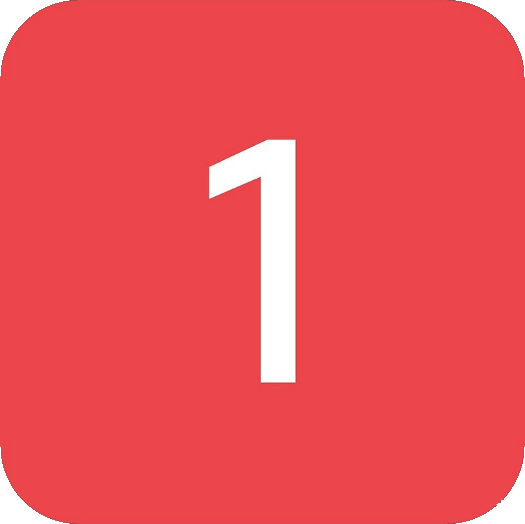 Notifications
Notifications
Get notified when anyone mentions a specific word.
notifications add – Adds one or more words for which you want to receive notifications.
● Keywords ‒ optional; one or more words that will trigger notifications
Also as notification add, notif add or noti add
notifications remove – Removes a notified word.
● Keyword ‒ a word you don't want to be notified for anymore
Also as notification remove, notif remove or noti remove
notifications clear – Removes all notified words on this server.
Also as notification clear, notif clear or noti clear
notifications pause – Disables all notifications on this server until you turn them back on.
Also as notification pause, notif pause or noti pause
notifications resume – Turns paused notifications back on.
Also as notifications unpause, notification resume, notification unpause, notif resume, notif unpause, noti resume or noti unpause
notifications block – Blocks a person from triggering your notifications.
● User ‒ a user ID or a mention
You will not get notifications for any messages from a blocked person.
This command can be used in a DM. See [this guide](https://support.discord.com/hc/en-us/articles/206346498-Where-can-I-find-my-User-Server-Message-ID-) if you don't know how to find the user ID.
Also as notification block, notif block or noti block
notifications unblock – Unblocks a person.
● User ‒ a user ID or a mention
This command can be used in a DM. You will receive notifications for messages from this person again.
Also as notification unblock, notif unblock or noti unblock
notifications list – Lists all your notified words on this server.
Sends a direct message.
Also as notification list, notif list or noti list
notifications ignore channel – Ignore messages in this channel or thread for notifications. Use again to un-ignore.
Also as notification ignore channel, notif ignore channel or noti ignore channel
notifications ignore active channel – Skip notifications from channels that you're currently active in.
All notifications will be delayed by a small amount. If a keyword is mentioned and you start typing a response before the notification arrives, you won't be notified.
Use this command again to disable.
Also as notification ignore active channel, notif ignore active channel or noti ignore active channel
notifications opt out – Messages you send will not trigger anyone's notifications.
Use this command again to opt back in.
This applies to all servers. Keep in mind that when you opt out, you won't receive any notifications either.
Also as notification opt out, notif opt out or noti opt out
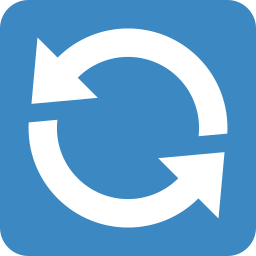 Translator
Translator
Lets you translate between languages.
translate – Translates a piece of text.
● From ‒ the language of the message
● To ‒ the language to translate into
● Message ‒ the word or sentence you want to translate
Korean = ko
Japan = ja
English = en
Chinese(Simplified) = zh-CH
Chinese(Traditional) = zh-TW
Spanish = es
French = fr
German = de
Russian = ru
Portuguese = pt
Italian = it
Vietnamese = vi
Thai = th
Indonesian = id
Examples:
>translate ko en 사랑해Also as tr or 번역
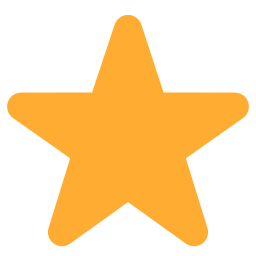 Starboard
Starboard
Reposts the best messages as voted by users into specified channels.
starboard add – Sets up a new starboard.
● Channel ‒ a channel that will receive the starred messages
The bot will repost messages that were reacted to with a chosen emoji (:star: by default) to this channel.
A user can't star their own messages unless you allow it with starboard set rule.
starboard set style – Sets the style for the starboard (embed or text).
● StarboardID ‒ ID of the starboard, use starboard list to see all active starboards and their IDs
● Style ‒ use embed or text
embed - compact + allows you to jump to the original message
text - better for media (multiple images, playable videos, etc.)
starboard set emoji – Sets one or more custom emoji for a starboard.
● StarboardID ‒ ID of the starboard, use starboard list to see all active starboards and their IDs
● Emojis ‒ one or more emojis that will be used to star messages instead of the default :star: emoji; the first emoji will be the main one
starboard set threshold – Sets the minimum reactions for a starboard.
● StarboardID ‒ ID of the starboard, use starboard list to see all active starboards and their IDs
● Threshold ‒ sets how many reactions a message must have to get reposted in the starboard channel
starboard set channels – Sets which channels belong to this starboard.
● StarboardID ‒ ID of the starboard, use starboard list to see all active starboards and their IDs
● Channels ‒ optional; one or more channels
The bot will look only in these channels for starred messages (for this particular starboard). Omit the Channels parameter to accept all channels.
starboard set rule – Sets the rules for a starboard, e.g. to allow self-stars.
● StarboardID ‒ ID of the starboard, use starboard list to see all active starboards and their IDs
● Rule ‒ the rule (see below)
● Setting ‒ the rule setting: yes or no
Rules:
SelfStars - allow users to star their own messages
KeepUnstarred - don't delete reposts that fall below the star treshold
KeepDeleted - don't delete reposts if the original message gets deleted
Examples:
>starboard set rule 2 SelfStars yesstarboard list – Lists all active starboards.
starboard remove – Disables a starboard.
● StarboardID ‒ ID of the starboard, use starboard list to see all active starboards and their IDs
The bot will not delete the starboard channel, but the reaction data will be lost.
starboard ranking – Shows which users have received the most stars.
starboard top – Shows the top ranked messages.
starboard remove message – Removes one of your own messages from starboard.
● Message ‒ ID or link to the starboard message (the repost in starboard, not the original message)
You can only remove your own messages. To get a message link, right click the message and select Copy Message Link.
 Polls
Polls
Public polls and surveys.
poll – Starts a poll.
● anonymous ‒ optional; hide the answers
● Channel ‒ optional; channel where the poll will take place, uses this channel by default
● Question ‒ poll question
● Answer1 ‒ first answer
● Answer2 ‒ second answer
● MoreAnswers ‒ optional; more answers
Examples:
>poll #main-chat "Is hotdog a sandwich?" Yes No
>poll anonymous "Favourite era?" Hello "Piano man" "Pink Funky" MeltingAlso as poll start
poll end – Ends a poll and announces results.
● Channel ‒ optional; channel where the poll is taking place, uses current channel if omitted
Also as poll stop
poll results – Checks results of a running poll.
● Channel ‒ optional; channel where the poll is taking place, uses current channel if omitted
Also as poll result
vote – Votes in a poll.
● Answer ‒ answer number or a bit of the answer text
Examples:
>vote 1
>vote yes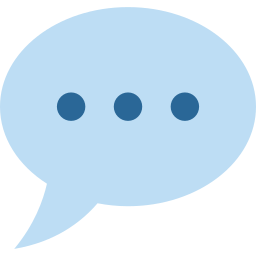 Reactions
Reactions
Automatic reactions to messages and custom commands.
reactions add – Adds a reaction.
If you add multiple reactions with the same trigger, one will be randomly chosen each time.
Examples:
>reactions add "hi bot" beep boopAlso as reaction add
reactions edit – Edits a reaction.
● IdOrTrigger ‒ the reaction trigger or ID from reactions list
● Response ‒ the new response
Also as reaction edit
reactions rename – Changes the trigger of a reaction.
● IdOrTrigger ‒ the reaction trigger or ID from reactions list
● Trigger ‒ the new trigger
Also as reaction rename
reactions remove – Removes a reaction.
● IdOrTrigger ‒ the reaction trigger or ID from reactions list
Also as reaction remove
reactions clear – Removes all reactions.
Also as reaction clear
reactions list – Lists all reactions.
reactions search – Shows all reactions containing a given word.
● SearchString ‒ one or more words of the trigger or response
Also as reaction search
reactions stats – Shows how many times reactions have been used.
● IdOrTrigger ‒ optional; the reaction trigger or ID; shows all reactions if omitted
Also as reactions top
reactions export – Exports all reactions into a file.
reactions import – Adds all reactions from a file.
Attach a file with reactions obtained with reactions export. Expected format:
[{"trigger1":"value1"},{"trigger2":"value2"}]
Alternative format (doesn't allow duplicates):
{"trigger1":"value1","trigger2":"value2"}
reactions set manager – Sets an optional role that allows users to manage the reactions.
Users with this role will be able to manage the reactions, in addition to users with the Manage Messages privilege.
Use without parameters to disable.
 Raid protection
Raid protection
Protect your server against raiders.
raid protection enable – Protects the server against raids.
● LogChannel ‒ a channel that will recieve notifications about performed actions
Upon enabling this feature, the bot will automatically delete obviously malicious messages and warn or mute offending users. The default rules are set up to only affect obvious raiders.
Also as raid-protection enable
raid protection disable – Disables raid protection.
Does not erase your current rules.
Also as raid-protection disable
raid protection rules – Displays active raid protection rules.
Also as raid-protection rules
raid protection set max offenses – Sets how many violations of a rule may happen before the user gets muted.
● RuleName ‒ name of one of the rules from the raid protection rules command
● MaxOffenseCount ‒ maximum number of offenses for this rule before the user gets muted
Also as raid-protection rules
raid protection blacklist add – Adds one or more blacklisted phrases.
● Phrases ‒ one or more phrases separated by spaces
Use the * wildcard before or after the phrase to also match longer phrases. For example, darn* also matches darnit. Matching is not case sensitive.
Messages that match any of these phrases will be handled according to the PhraseBlacklist rule (default: the offending message will be deleted and upon commiting 3 offenses within 5 minutes the offending user will be muted).
Examples:
>raid protection blacklist add darn*
>raid protection blacklist add "fudge nugget" *dangraid protection blacklist remove – Removes one or more blacklisted phrases.
● Phrases ‒ one or more phrases separated by spaces
Examples:
>raid protection blacklist remove darn*
>raid protection blacklist remove "fudge nugget" *dangraid protection blacklist clear – Removes all phrases from the blacklist.
raid protection blacklist list – Shows all blacklisted phrases.
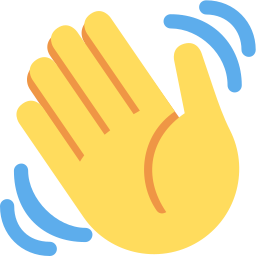 Greet & Bye
Greet & Bye
Greet members that join your server.
greet text – Sets a text greeting message.
● Channel ‒ a channel that will receive the messages
● Message ‒ the greeting message
You can use {mention}, {name}, {fullname}, {id}, {server}, and {membercount} placeholders in the greeting message.
greet embed – Sets an embed greeting message.
● Channel ‒ a channel or thread that will receive the messages
● Color ‒ optional; hex code of a color (e.g. #09A5BC)
● Image ‒ optional; link to an image
● Body ‒ body of the greeting message
You can use {mention}, {name}, {fullname}, {id}, {server}, and {membercount} placeholders in the message.
greet embed set title – Customize a title for your greeting embed message.
You can use {mention}, {name}, {fullname}, {id}, {server}, and {membercount} placeholders.
Use without parameters to hide the title.
greet embed set footer – Customize a footer for your greeting embed message.
You can use {mention}, {name}, {fullname}, {id}, {server}, and {membercount} placeholders.
Use without parameters to hide the footer.
greet embed set text – Customize plain text for your greeting embed message.
● Text ‒ optional; text that will show above the embed
You can use {mention}, {name}, {fullname}, {id}, {server}, and {membercount} placeholders.
Use without parameters to hide the text.
greet test – Sends a sample greeting message in this channel.
greet disable – Disables greeting messages.
Say goodbye to members that leave your server.
bye text – Sets a text goodbye message.
● Channel ‒ a channel that will receive the messages
● Message ‒ the goodbye message
You can use {mention}, {name}, {fullname}, {id}, {server}, and {membercount} placeholders in the goodbye message.
bye embed – Sets an embed greeting message.
● Channel ‒ a channel or thread that will receive the messages
● Color ‒ optional; hex code of a color (e.g. #09A5BC)
● Image ‒ optional; link to an image
● Body ‒ body of the goodbye message
You can use {mention}, {name}, {fullname}, {id}, {server}, and {membercount} placeholders in the message.
bye embed set title – Customize a title for your goodbye embed message.
You can use {mention}, {name}, {fullname}, {id}, {server}, and {membercount} placeholders.
Use without parameters to hide the title.
bye embed set footer – Customize a footer for your goodbye embed message.
You can use {mention}, {name}, {fullname}, {id}, {server}, and {membercount} placeholders.
Use without parameters to hide the footer.
bye embed set text – Customize plain text for your goodbye embed message.
● Text ‒ optional; text that will show above the embed
You can use {mention}, {name}, {fullname}, {id}, {server}, and {membercount} placeholders.
Use without parameters to hide the text.
bye test – Sends a sample goodbye message in this channel.
bye disable – Disables goodbye messages.
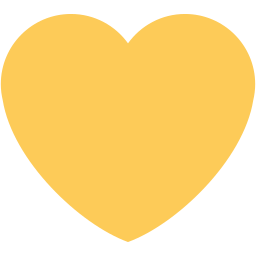 Autoroles
Autoroles
Give roles to all members automatically.
autorole add – Assign a role automatically upon joining.
Also as autoroles add
autorole remove – Remove an automatically assigned role.
Also as autoroles remove
autorole list – Lists all automatically assigned roles.
Also as autoroles list
autorole apply – Assigns the current automatic roles to everyone.
May take a while to complete.
Also as autoroles apply
autorole check – Checks for users who are missing an automatic role.
Also as autoroles check
 Roles
Roles
Let users choose their own roles – please check out the guide.
roles set channel – Sets a channel for role self-assignment.
roles toggle clearing – Toggles automatic clearing of role channel.
Disabled by default.
Also as roles clearing
roles toggle persistence – Restore self-assignable roles upon rejoining the server.
Toggle. All self-assignable roles the user had upon leaving will be reapplied if they rejoin. The feature had to be turned on when the user left for it to function.
Also as roles persistence
roles create – Creates a new self-assignable role.
● Name ‒ what to name the role which will be created
Any user can then assign this role to themselves by typing its name or alias (without any prefix) in the channel set by the roles channel command. The role can be also self-removed by typing - followed by its name or alias (eg. -Solar).
Examples:
>roles create SolarAlso as role create
roles add – Makes one or more existing roles self-assignable.
● RoleNamesOrIDs ‒ names or IDs of the roles you want to make self-assignable
Any user can then assign this role to themselves by typing its name or alias (without any prefix) in the channel set by the roles channel command. The role can be also self-removed by typing - followed by its name or alias (eg. -Solar).
Roles are not case sensitive, but roles with matching casing get assigned before others.
Examples:
>roles add Solar
>roles add Solar Wheein "Stream Squad"Also as role add
roles remove – Removes one or more self-assignable roles.
● RoleNamesOrIDs ‒ names or IDs of the roles that will no longer be self-assignable
Does not delete the roles.
Also as role remove
roles list – Lists all self-assignable roles.
Also as role list
roles alias add – Adds an alias for a self-assignable role.
● RoleNameOrID ‒ A currently self-assignable role
● Alias ‒ An alias that can be used to assign this role instead
Examples:
>roles alias add Solar YebaAlso as role alias add
roles alias remove – Removes an alias.
● RoleNameOrID ‒ A currently self-assignable role
● Alias ‒ The alias to remove
Examples:
>roles alias remove Solar YebaAlso as role alias remove
roles set secondary – Sets a primary-secondary bias role pair.
Marks a role as a primary bias role and links it with a secondary role. If a user already has any primary bias role assigned, then the bot will assign this secondary role instead. This means that the first bias role a user sets will be their primary. After that, any other bias role they assign will become secondary. They may change their primary bias by removing the primary bias and assigning a new one.
If you run:
>roles add Solar
>roles add Wheein
>roles set secondary Solar .Solar
>roles set secondary Wheein .Wheein
Then typing this in the role channel:
Solar
Wheein
Will result in the user having a primary Solar role and a secondary .Wheein role.
Examples:
>roles set secondary Solar .SolarAlso as role set secondary
roles stats – Server roles statistics.
● all ‒ optional; include non-assignable roles
Also as role stats or bias stats
roles disable – Disables role self-assignment.
Your configured roles will not get deleted. To enable again, use roles set channel.
Also as roles channel reset
Use groups to limit the number of roles a user may have.
roles group add – Adds one or more roles into a group.
● GroupName ‒ name of the group
● Roles ‒ one or more roles (names or IDs) that will be added to the group
All the provided roles must be self-assignable (added with roles add or roles create).
Examples:
>roles group add primaries solar wheein moonbyul hwasaAlso as role group add
roles group remove – Removes one or more roles from a group.
● GroupName ‒ name of the group
● Roles ‒ one or more roles (names or IDs) that will be removed from the group
Examples:
>roles group remove primaries solar wheein moonbyul hwasaAlso as role group remove
roles group clear – Removes all roles from a group.
● GroupName ‒ name of the group
Also as role group clear
roles group set limit – Sets a limit on how many roles can be assigned from a given group.
● GroupName ‒ name of the group created with roles group add
● Limit ‒ the limit; put 0 for no limit
Examples:
>roles group set limit primaries 1Also as role group set limit
 Mod
Mod
Helps with server administration.
say – Sends a specified message.
● TargetChannel ‒ a channel that will receive the message
● Message ‒ optional; the message to be sent (you may also include one attachment)
say embed – Sends an embed message.
● TargetChannel ‒ a channel that will receive the message
● EmbedDescription ‒ description of the embed, see below for info
Example of the embed description:
Author: author name (a sub-title)
Author Link: link to make the author name clickable
Author Icon: image link to show a small icon next to author
Image: image link to show an image at the bottom
Thumbnail: image link to show a small image at the top right
Color: hex code of a color, e.g. #91e687
Description: description text
which can be on multiple lines
Footer: your footer text
Footer Icon: image link to show a small icon in the footer
Field (title of a field): text of a field
which can also be on multiple lines
Field (another field's title): another field's text
Inline Field (title of an inlined field): text of an inlined field
Everything except for description is optional.
read – Reads the content and formatting of a specified message.
● MessageId ‒ ID or message link
read embed – Reads the description of an embed.
● MessageId ‒ ID or message link
edit – Edits a message sent by the say command.
● MessageId ‒ a message previously sent by the say command
● Message ‒ the message to send
edit embed – Edits an embed message.
● MessageId ‒ an ID or link to the edited message
● EmbedDescription ‒ description of the embed, see below for info
Example of the embed description:
Author: author name (a sub-title)
Author Link: link to make the author name clickable
Author Icon: image link to show a small icon next to author
Image: image link to show an image at the bottom
Thumbnail: image link to show a small image at the top right
Color: hex code of a color, e.g. #91e687
Description: description text
which can be on multiple lines
Footer: your footer text
Footer Icon: image link to show a small icon in the footer
Field (title of a field): text of a field
which can also be on multiple lines
Field (another field's title): another field's text
Inline Field (title of an inlined field): text of an inlined field
Everything except for description is optional.
mute – Mutes a server member.
● User ‒ a server member to be muted (mention or ID)
● Reason ‒ optional; reason
unmute – Unmutes a server member.
● User ‒ a server member to be unmuted (mention or ID)
ban – Bans one or more users.
● Reason ‒ optional; reason for the ban
● DeleteDays ‒ optional; number of days of messages to delete (max 7)
● Users ‒ up to 10 user mentions or IDs
Examples:
>ban raiders 318911554194243585 318903497502228482
>ban troll 7 @Troll
>ban "picture spam" @Spammerautoban – Prevent users matching the specified criteria from joining your server.
● LogChannel ‒ a channel that will receive autoban notifications
● NameRegex ‒ users with a name matching this regular expression will be automatically banned
For testing of regular expressions you can use https://regexr.com/. Expressions ignore upper and lower case.
Examples:
>autoban "weird dude.*"autoban disable – Disable automatic bans.
roles – Lists all roles on the server with their IDs.
 Log
Log
Log deleted messages and other events.
log messages – Sets a channel for logging of deleted messages.
● Channel ‒ a channel or thread for the logs
log messages disable – Disables logging of deleted messages.
log prefix filter add – Filters out deleted messages starting with a given prefix (e.g. bot commands).
● Prefix ‒ messages that start with this won't be logged
log prefix filter remove – Removes a filtered prefix for deleted messages.
● Prefix ‒ messages that start with this will be logged again
log prefix filter clear – Clears all filtered prefixes for deleted messages.
log prefix filter list – Shows all filtered prefixes for deleted messages.
log channel filter add – Excludes one or more channels from logging of deleted messages.
● Channels ‒ optional; deleted messages from these channels or threads won't be logged anymore
log channel filter remove – Removes a channel filter for deleted messages.
● Channels ‒ optional; deleted messages from these channels or threads will be logged again
log channel filter list – Shows all channels filtered out from logging of deleted messages.
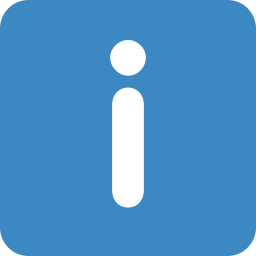 Info
Info
Find various information about users and servers.
avatar – Shows a big version of a user's avatar.
● Type ‒ optional; use global to display the user's global profile avatar
● User ‒ optional; a user ID or a mention; shows your own avatar if not specified
Also as av
banner – Shows a big version of a user's banner.
● User ‒ optional; a user ID or a mention; shows your own banner if not specified
user – Shows information about a server member.
● User ‒ optional; a user ID or a mention; shows your own info if not specified
Also as uinfo or userinfo
server – Shows information about the server.
Also as sinfo or serverinfo
server banner – Shows the server banner.